Tutorial: Updating camera and computer settings for 2017

2017 is here and there are a few things that we need to do in order to prepare our equipment to shoot for the New Year. In this article, I hope to provide some ideas and guidance on these tasks in preparation for capturing amazing underwater imagery this year.
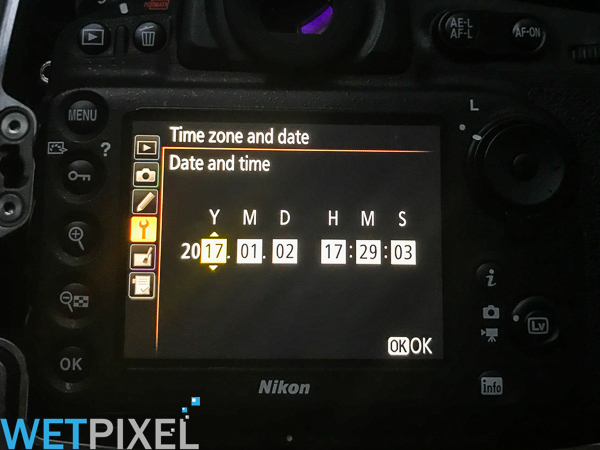
If, like me, you are bad at ensuring that your camera’s internal dates and clocks are correct, this is an ideal opportunity to do so. Most will automatically roll over onto 2017, but this assumes that they were correctly set to begin with!

My check revealed that 2 of my three cameras were set to the wrong time zone!
Many cameras, like GoPros or newer wifi enabled SLRs, can have their dates and times updated via their respective apps from a device. Of course in order to do so, you will need to pair your device with the camera prior to shooting with it. As an aside, these devices tend to automatically update when they connect to local networks. Hence when traveling this can be a really easy way to ensure that the camera’s clocks are correctly updated to local time too.
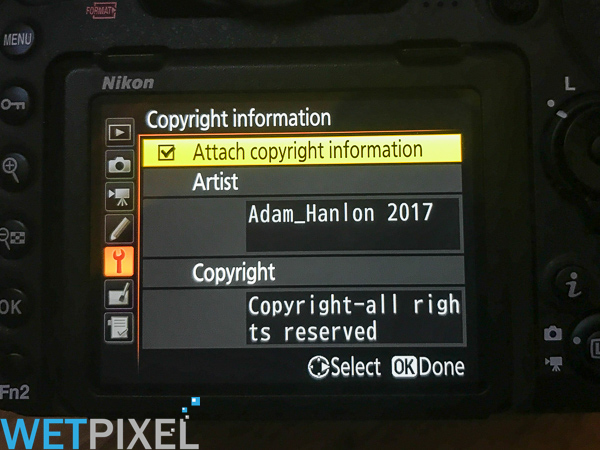
One thing to check while you are in your camera’s menu system is that any copyright notice loaded into the camera is also updated to reflect the year change. See here for specific information on how to do so with Canon cameras and here for general advice with other brands.
In terms of handling our images and video and getting them off memory cards, there are some things we need to do on our computers too.
Lightroom is the image management app of choice for most people, so the focus here is on adding the 2017 date changes to it. Of course lots of other apps like Photo Mechanic, exist that also do an excellent job of ingesting images and video and applying metadata templates.
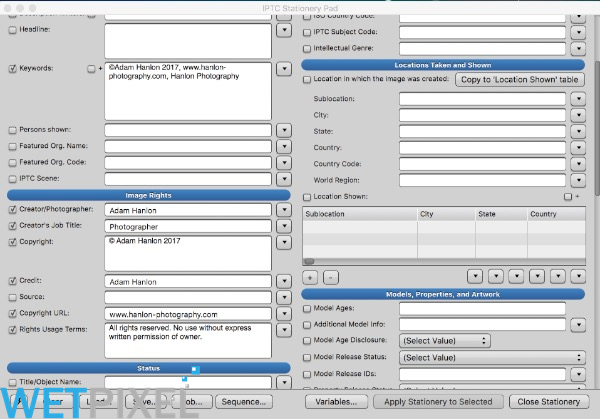
So whilst this tutorial video focuses on Lightroom, the idea of updating metadata templates is universal to all apps.
People organise their images in folder hierarchies in different ways, but a good starting point is to at least import images into a specific folder for each calendar year. So, given that we are now in a New Year, it will be important to create a new folder called “2017”.
It is possible to do this via your system’s file browser (Finder or Windows Explorer).
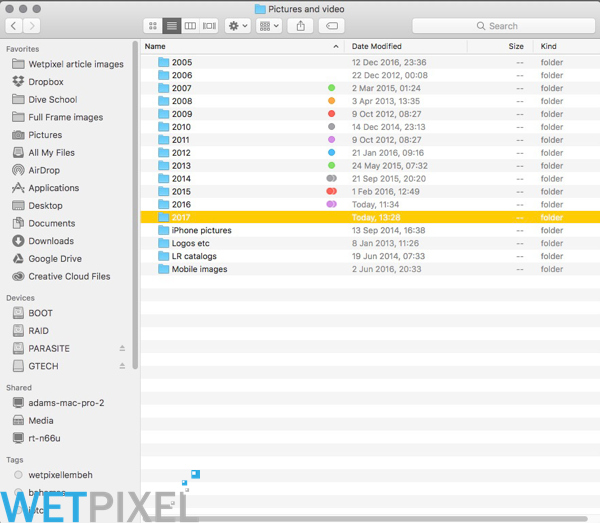
The drawback to doing this as far as Lightroom is concerned, is that the program will not be aware of the new folder (although it can be subsequently imported). A better way to do this is to do so via Lightroom itself:
Once you have set up your folder, you need to update your metadata template that Lightroom will then apply to each image that you import into it. This will add your copyright information into each image’s metadata on import.
When it comes to then sharing your images on websites or social media, one way to help prevent the misuse of them is to add a copyright notice. Lightroom offers an integrated way of doing this within the export module.
Once this is set up, all you need to do on export is to select the 2017 watermark template in the export dialog and your 2017 copyright will be added to the image.
In addition, it is important to select an option (copyright only, copyright and contact info only or all metadata) in the metadata panel that ensures that the copyright information is embedded into the exported file too.

All that remains now is to get out there and start shooting amazing images and video!